Deploy ASP.NET C# Website on iis in our Local Machine:
Deploy website in localhost (my computer):
In this Post we Explain How to Deploy ASP.NET Website which is made in C# on iis
(Localhost) in our Local Machine. For doing this task we give some steps if you
fallow these step then deploy asp.net web site easily.
Steps for deploying asp web site:
There are we gives 8 steps these are :-
Step 1: First open your asp.net web application in visual
studio.Now in the top we have options Build. Click on that and
under Build you will find Publish Website.
Step 2 :
- Click on Publish Website. Now open publish web pop up.
- Select Publish method is File System
- Target location for save your web application dll file.
Step 3:
- After click on publish.
- Go to target folder.
- That location you will see your web application dll file.
Step 4:
- Now open iis manager. (Type integer in run command)
- Right click on Default Application and Add Application.
Step 5: Enter Alias name (Name of website), select
Application pool and Physical path.
Step 6: Now Double click on default document.
Step 7: Now And add start page of your web application. Here
my application start page is Website1.aspx
Step 8: Now Right click on your application and browse.
See the result. See your application without visual studio.








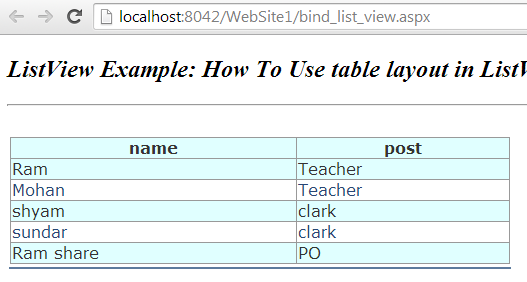

Comments
Post a Comment