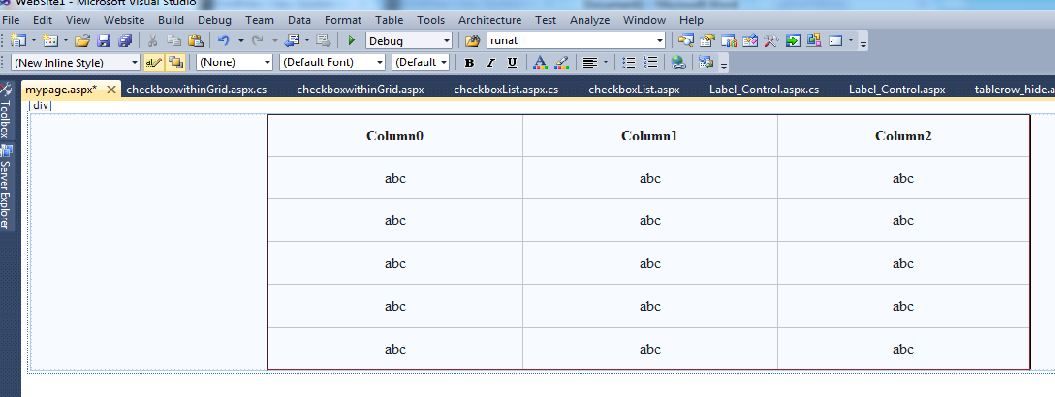Ajax Update Panel with Drop down list
Ajax Update Panel with Drop down list :
Use of
select index change in drop down list (fill Second Drop down list when we
change the value of first list)
Many
time in the programming web/windows, we need to fill second dropdown list
according to the first list .and want if first is change the second is automatically
change.
So for this we give another Example.
Here we
need to change the name of class in first drop down then change Subject name in
to second list According to the selected class in to first drop down.
Know we explain how to use select index change Event use in to
asp.net programming for binding to second drop down list.
Step 1: make a page as given in to the past post .then you have one
drop down list which has class names.
 |
| Asp.net Programming |
Step 2:
Take the Second drop down list for Subject .and double clicks
on this drop down for make “Select
Index Change” Event.
Step 3: Go to the Code
page and write some code in to SelectedIndexChanged Event.
protected void
ddlclassId_SelectedIndexChanged(object sender, EventArgs e)
{
if (ddlclassId.SelectedIndex != 0)
{
String SQL1 = "SELECT
SubjectDetails.SubjectName, SubjectDetails.SubjectID,
Assign_Subject_ClassWise.AssignSubjectID, SubjectDetails.IsElective FROM
Assign_Subject_ClassWise INNER JOIN SubjectDetails ON
Assign_Subject_ClassWise.SubjectID = SubjectDetails.SubjectID where ClassID =
" + ddlclassId.SelectedValue + "
Order By SubjectName";
DataSet ds = new DataSet();
ds = objCommom.RunSQLQuery(SQL1);
ddlsubjectid.DataSource = ds;
ddlsubjectid.DataTextField = "SubjectName";
ddlsubjectid.DataValueField = "SubjectID";
ddlsubjectid.DataBind();
ddlsubjectid.Items.Insert(0, new ListItem("Select",
"0"));
}
else
{
ddlsubjectid.Items.Clear();
}
}
/*
here we make SQL QUERY form Page and Execute this by class
file .and fetch data form server data base. We use where close for giving some
conditional query .
*/
Step 3: if you need the use update panel for refers a
particular part of page .
1.
Registered to the Ajax in to the page .
<%@ Register Assembly="AjaxControlToolkit" Namespace="AjaxControlToolkit"
TagPrefix="asp"
%>
2.
Take up date panel .
<asp:UpdatePanel ID="Up1" runat="server">
<Triggers>
<asp:AsyncPostBackTrigger ControlID="ddlclassId"EventName="SelectedIndexChanged" />
</Triggers>
<ContentTemplate>
//html code here ………………………make all things in this block.
</ContentTemplate>
</asp:UpdatePanel>
Step 4: for
validation you can use some java script code .
<script type="text/javascript">
function Validate() {
if (document.getElementById("<%=ddlclassId.ClientID%>").value
== "0")
{
alert("Please Select Class.");
document.getElementById('<%=ddlclassId.ClientID%>').focus();
return false;
}
}
</script>
Full Code ………………………………………… code for
droupdownExample.aspx.
<%@ Page
Language="C#"
AutoEventWireup="true"
CodeFile="droupdownExample.aspx.cs"
Inherits="droupdownExample"
%>
<!DOCTYPE html PUBLIC "-//W3C//DTD
XHTML 1.0 Transitional//EN" "http://www.w3.org/TR/xhtml1/DTD/xhtml1-transitional.dtd">
<%@ Register
Assembly="AjaxControlToolkit"
Namespace="AjaxControlToolkit"
TagPrefix="asp"
%>
<html xmlns="http://www.w3.org/1999/xhtml">
<head runat="server">
<title></title>
<script type="text/javascript">
function Validate() {
if (document.getElementById("<%=ddlclassId.ClientID%>").value
== "0")
{
alert("Please Select Class.");
document.getElementById('<%=ddlclassId.ClientID%>').focus();
return false;
}
}
</script>
</head>
<body>
<form id="form1" runat="server">
<div>
<%-- here use update panel for using ajax tool for
updateing a particular part of page --%>
<asp:UpdatePanel ID="Up1" runat="server">
<Triggers>
<asp:AsyncPostBackTrigger
ControlID="ddlclassId"
EventName="SelectedIndexChanged"
/>
</Triggers>
<ContentTemplate>
<table style="width: 100%;">
<tr>
<td
align="right"
valign="top">
<asp:ScriptManager ID="ScriptManager1" runat="server">
</asp:ScriptManager>
</td>
<td>
</td>
<td
align="left"
valign="top">
</td>
</tr>
<tr>
<td
align="right"
valign="top"
class="style1">
<strong>Class :</strong>
</td>
<td
class="style1">
<asp:DropDownList ID="ddlclassId" runat="server" Width="128px" AutoPostBack="True"
OnSelectedIndexChanged="ddlclassId_SelectedIndexChanged">
</asp:DropDownList>
</td>
<td
align="left"
valign="top"
class="style1">
</td>
</tr>
<tr>
<td
align="right"
valign="top">
<strong>Subject :</strong>
</td>
<td>
<asp:DropDownList ID="ddlsubjectid" runat="server" Width="128px"
>
</asp:DropDownList>
</td>
<td
align="left"
valign="top">
</td>
</tr>
</table>
</ContentTemplate>
</asp:UpdatePanel>
</div>
</form>
</body>
</html>
Code for drop down Example .aspx.cs:
using System;
using System.Collections.Generic;
using System.Linq;
using System.Web;
using System.Web.UI;
using System.Web.UI.WebControls;
using System.Data;
public partial class droupdownExample
: System.Web.UI.Page
{
clsDefineClass objc1 = new
clsDefineClass();
clsCommon objCommom = new
clsCommon();
protected void
Page_Load(object sender, EventArgs e)
{
if (!IsPostBack)
{
FillClass();
}
}
private void
FillClass()
{
ddlclassId.DataSource = objc1.Select_Class();
ddlclassId.DataTextField = "Class";
ddlclassId.DataValueField = "ClassId";
ddlclassId.DataBind();
ddlclassId.Items.Insert(0, new ListItem("Select",
"0"));
}
protected void
ddlclassId_SelectedIndexChanged(object sender, EventArgs e)
{
if (ddlclassId.SelectedIndex != 0)
{
String SQL1 = "SELECT
SubjectDetails.SubjectName, SubjectDetails.SubjectID,
Assign_Subject_ClassWise.AssignSubjectID, SubjectDetails.IsElective FROM
Assign_Subject_ClassWise INNER JOIN SubjectDetails ON Assign_Subject_ClassWise.SubjectID
= SubjectDetails.SubjectID where ClassID = " +
ddlclassId.SelectedValue + " Order By
SubjectName";
DataSet ds = new DataSet();
ds = objCommom.RunSQLQuery(SQL1);
ddlsubjectid.DataSource = ds;
ddlsubjectid.DataTextField = "SubjectName";
ddlsubjectid.DataValueField = "SubjectID";
ddlsubjectid.DataBind();
ddlsubjectid.Items.Insert(0, new ListItem("Select",
"0"));
}
else
{
ddlsubjectid.Items.Clear();
}
}
}
Dropdownlist Related Post:
- Bind Dropdown by Dynamically
- Checkbox in asp Dropdown List.
- Fill Dropdown By database.
- Display Selected Date
- DropDown List in asp.net Programming,
- Drop Down List control of asp.net
- Add ListItem in DropDownList asp.net c# Example
- Single select option to the user from many items.
- Example of Adding ToolTip for each Dropdown List Item
- Bind Dropdown by Dynamically
- Checkbox in asp Dropdown List.
- Fill Dropdown By database.
- Display Selected Date
- DropDown List in asp.net Programming,
- Drop Down List control of asp.net
- Add ListItem in DropDownList asp.net c# Example
- Single select option to the user from many items.
- Example of Adding ToolTip for each Dropdown List Item
OtherAsp.net related post:
- Example of session in asp.net
- Session Management.
- comparevalidator in asp.net
- Post back And call back
- Required Field validator.
- What is the postback in asp.net
- Use of viewstate.
- events in asp.net
- control execution life cycle.
- Asp.net user control basics.
- server control.
- Introduction of SQL
- Create Data Table in SQL
- Cloud Service Introduction
- Image size before Uploading.
- Cloud Service Provider