Templatefield in gridview control
Templatefield in grid:
Grid is use to displaying rows of data and allow to user to perform
operations in here on data gridview is use to display data in the form of rows and
columns. The grid has property to create columns according to the data table
which we going to bind to the asp.net gridView. But grid also gives the
facility to user to create columns programmatically of as user need. And also
use can set Style of these created columns.
Syntax of Declaration of GridView:
<asp:GridView ID="grid1" runat="server" Height="292px" Width="914px" ></asp:GridView>
Gridview control with header Style:
<asp:GridView ID="grid1" runat="server" BorderColor="#990000"
BorderStyle="Groove"
BorderWidth="1px"
Height="292px"
Width="787px"
>
<HeaderStyle BackColor="#3333FF"
BorderColor="#000099"
BorderStyle="Groove"
BorderWidth="1px"
/>
</asp:GridView>
Gridview Constructors:
GridView MyGrid = new GridView();
Grid Constructors Use to Initialization of control.
Templatefield in gridview:
<div align="center">
<asp:GridView ID="grid1" runat="server" BorderColor="#990000" AutoGenerateColumns="false"
>
<Columns>
// create columns here for display data.
</Columns>
</asp:GridView>
</div>
When we take a Templatefield in grid control:
<asp:GridView ID="grid1" runat="server" BorderColor="#990000"
AutoGenerateColumns="false"
Width="300px"
>
<Columns>
<asp:TemplateField>
..
..
</asp:TemplateField>
</Columns>
</asp:GridView>
Now go to Design view and click on the gridview right top
corner then we see
 |
| Template in grid view |
In this Image we see fallowing type of other field included
in the Template field
- ItemTemplate
- AlternatigItemTemplate
- EditItemTemplate
- HeaderTemplate
- FooterTemplate
- EmptyDatatemplate.
To get Item Template for getting control inside the gridview in asp.net:
<asp:GridView ID="grid1" runat="server" BorderColor="#990000"
AutoGenerateColumns="false"
Width="300px"
>
<Columns>
<asp:TemplateField>
<ItemTemplate>
..
//get asp.net control here
..
</ItemTemplate>
</asp:TemplateField>
</Columns>
</asp:GridView>
As like that
<Columns>
<asp:TemplateField>
<ItemTemplate>
<asp:Label ID="lbl" runat="server" Text='' ></asp:Label>
</ItemTemplate>
</asp:TemplateField>
</Columns>
Bind database column in
this label control as like Text='<%"Eval(databasecolumn name)"%>'
Combine these code and see the TemplateField of Gridview:
<asp:GridView ID="grid1" runat="server" BorderColor="#990000"
AutoGenerateColumns="false"
Width="300px"
Height="101px"
>
<Columns>
<asp:TemplateField HeaderText="Column1">
<ItemTemplate>
<asp:Label ID="lbl" runat="server"
Text='<%"Eval(databasecolumn
name)"%>' ></asp:Label>
</ItemTemplate>
</asp:TemplateField>
<asp:TemplateField HeaderText="Column2">
<ItemTemplate>
<asp:Label ID="lbl2" runat="server"
Text='<%"Eval(databasecolumn
name)"%>' >/asp:Label>
</ItemTemplate>
</asp:TemplateField>
</Columns>
</asp:GridView>
Properties of GridView:
there are fallowing Properties of Asp.net Grid
BackColor: Define Background color of the Web server control.
Many other asp Grid properties are BorderColor, BindingContainer, BorderStyle, AccessKey, BorderWidth, BottomPagerRow, AppRelativeTemplateSourceDirectory ,Caption, CaptionAlign, AlternatingRowStyle, ForeColor, GridLines, AllowSorting ,HasAttributes, HeaderRow, AllowPaging, HeaderStyle, Height, HorizontalAlign, BackImageUrl etc.
Features of GridView controls:
- Binding to data source controls, such as SqlDataSource.
- Built-in paging capabilities.
- Built-in row selection capabilities.
- Multiple data fields for the hyperlink columns.
- Customizable appearance through themes and styles.
- Built-in update and delete capabilities.
- Programmatic access to the GridView object model to dynamically set properties.
- Multiple key fields.
- Built-in sort capabilities.
Gridview Related Post:
- How to Bind gridview form database.
- Show gridview Row Details in Asp.net.
- Template field in gridview asp.net Example
- Introduction of Asp.net grid view Control.
- Example of Templatefield in gridview.
- Example of DropDownList inside gridView
- Asp.net grid viewControl Programming.
- Checkbox within Asp.Net gridView
- Ckeckbox list Example using javascript in gridview.
- Asp.net textbox control in inside of gridview
Other Asp.net Controls:
Example of TemplateField:
Here we consider a table
as
And then bind name of state and id in to Gridview
Templatefield we give code here
Code for Default.aspx page
<%@ Page
Language="C#"
AutoEventWireup="true"
CodeFile="Exampleoftemplate.aspx.cs"
Inherits="Exampleoftemplate"
%>
<!DOCTYPE html PUBLIC "-//W3C//DTD
XHTML 1.0 Transitional//EN" "http://www.w3.org/TR/xhtml1/DTD/xhtml1-transitional.dtd">
<html xmlns="http://www.w3.org/1999/xhtml">
<head runat="server">
<title></title>
</head>
<body>
<form id="form1" runat="server">
<div>
<asp:GridView ID="GridView1"
runat="server"
AutoGenerateColumns="false"
Height="258px"
Width="559px">
<Columns>
<asp:TemplateField HeaderText="SNo"
ItemStyle-HorizontalAlign="Center">
<ItemTemplate>
<%#Container.DataItemIndex+1 %>
</ItemTemplate>
<ItemStyle HorizontalAlign="Center"></ItemStyle>
</asp:TemplateField>
<asp:TemplateField HeaderText="State ID" ItemStyle-HorizontalAlign="Center">
<ItemTemplate>
<asp:Label ID="lblStateID"
runat="server"
Text='<%# Eval("StateID") %>'></asp:Label>
</ItemTemplate>
<ItemStyle HorizontalAlign="Center"></ItemStyle>
</asp:TemplateField>
<asp:TemplateField HeaderText="Name of State" ItemStyle-HorizontalAlign="Center">
<ItemTemplate>
<asp:Label ID="lblName"
runat="server"
Text='<%# Eval("StateName") %>'></asp:Label>
</ItemTemplate>
<ItemStyle HorizontalAlign="Center"></ItemStyle>
</asp:TemplateField>
</Columns>
<HeaderStyle BackColor="#3333FF"
BorderColor="#FF99FF"
BorderStyle="Groove"
BorderWidth="2px"
ForeColor="White"
/>
</asp:GridView>
</div>
</form>
</body>
</html>
Video for creating Template in gridview
Code for Defualt.aspx.cs page:
using System;
using System.Collections.Generic;
using System.Linq;
using System.Web;
using System.Web.UI;
using System.Web.UI.WebControls;
using System.Data.SqlClient;
using System.Data;
public partial class Exampleoftemplate
: System.Web.UI.Page
{
string _connectionstring;
protected void
Page_Load(object sender, EventArgs e)
{
if (!IsPostBack)
{
_connectionstring = @"Data
Source=PARIJAT-PC\PARIJAT;Initial Catalog=Database1;Integrated
Security=True;Pooling=False";
BindData();
}
}
private void
BindData()
{
try
{
string _sql = "select
StateID,StateName from States";
SqlConnection _connection = new SqlConnection(_connectionstring);
SqlCommand _command = new
SqlCommand(_sql, _connection);
SqlDataAdapter _adapter = new
SqlDataAdapter(_command);
DataTable datatable = new
DataTable();
_adapter.Fill(datatable);
GridView1.DataSource = datatable;
GridView1.DataBind();
}
catch
{
throw;
}
}
}
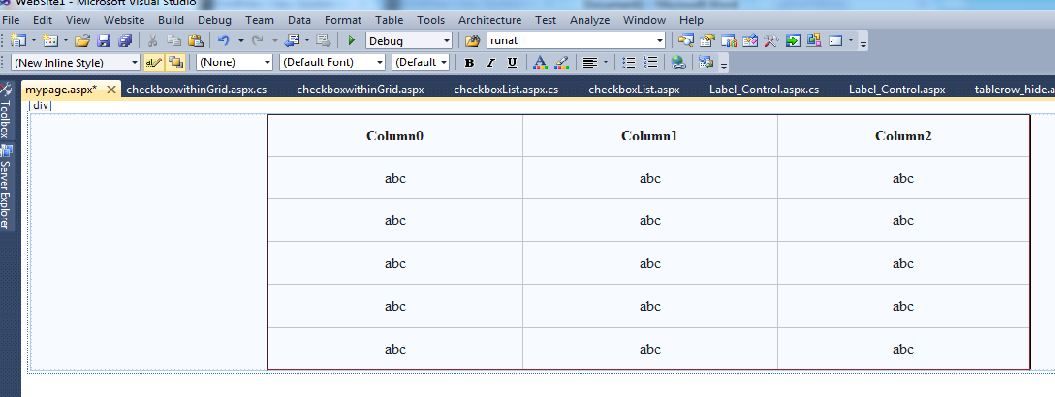



csharp sample codes
ReplyDeletePainting a 3D surface with a bitmap
Vielen Dank! Ich habe lange nach einer ähnlichen Erklärung für dieses Problem gesucht. Ich habe in vielen Foren und Blogs nach dieser Lösung gesucht und erst nach mehr als zwei Wochen konnte ich sie hier finden.) Ich hoffe, der Autor wird weiterhin an solchen Beiträgen arbeiten und die gesamte IT-Welt verbessern
ReplyDelete